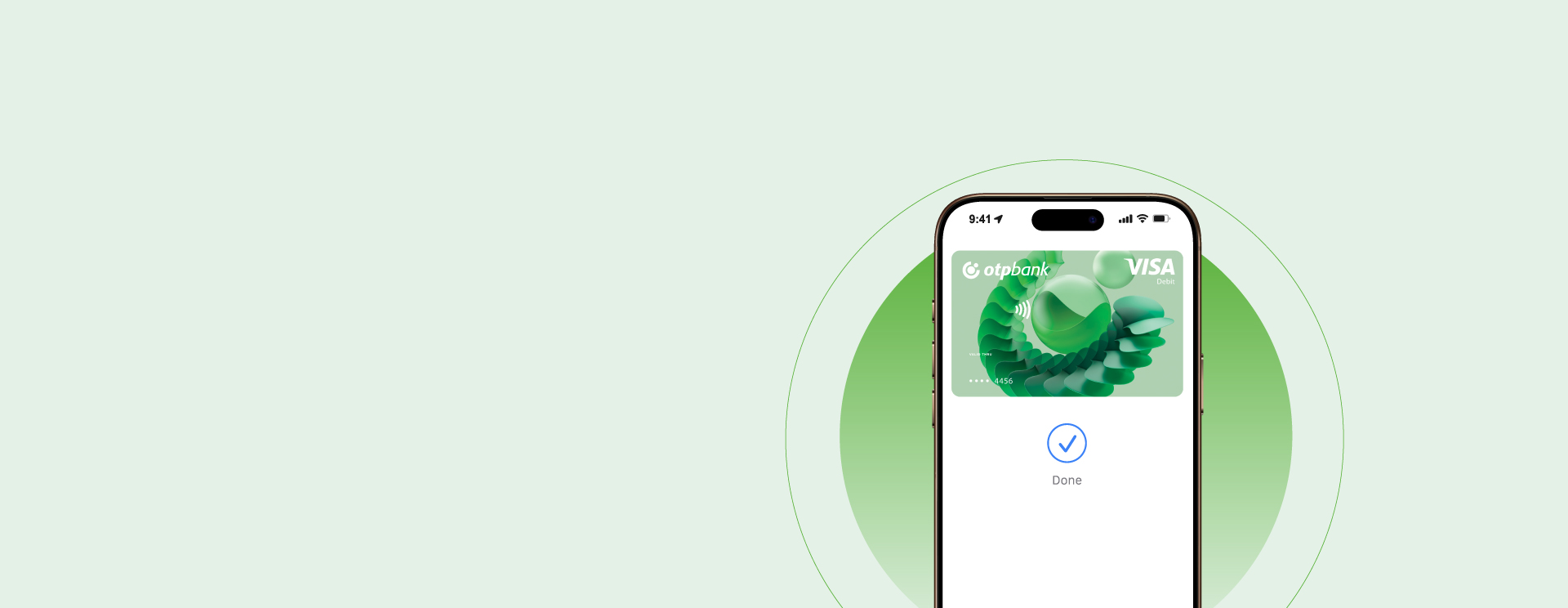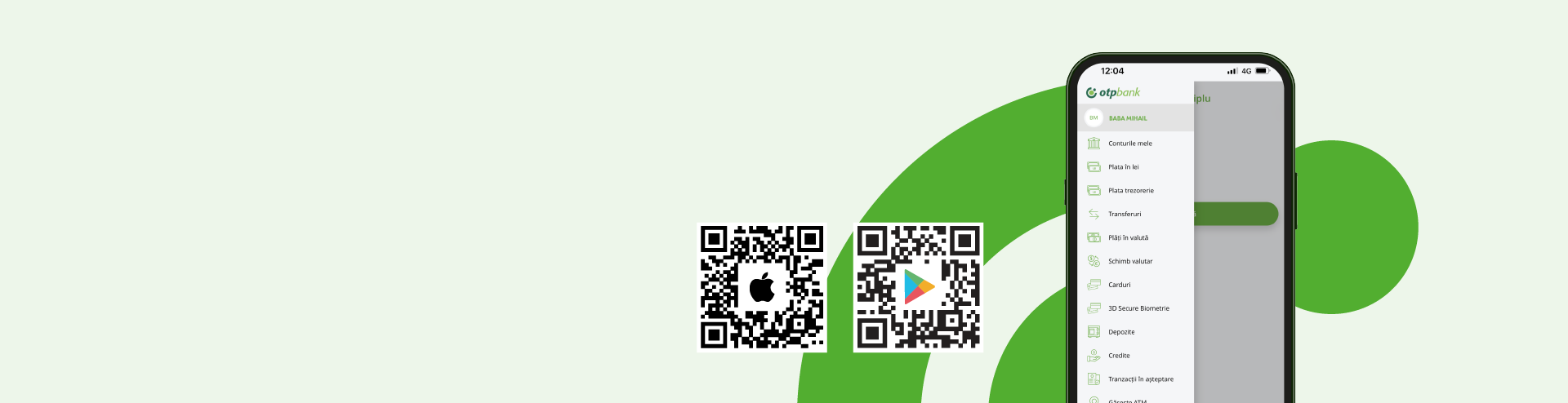Apple Pay is a simple, secure and confidential way to pay in stores, apps and online.
Apple Wallet is a digital wallet, an app used to organize bank cards, travel passes, airline tickets, loyalty cards and more.
Through Apple Pay, you can pay with your OTP Bank Visa card on your iPhone, Apple Watch, iPad and Mac at any store in the country or abroad that accepts contactless payments, at online merchants and in mobile apps that support Apple Pay.
Don't have an OTP Bank Visa card yet? Choose the one that suits you here.